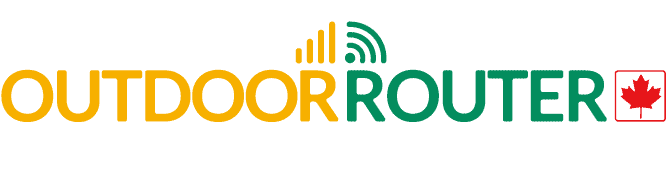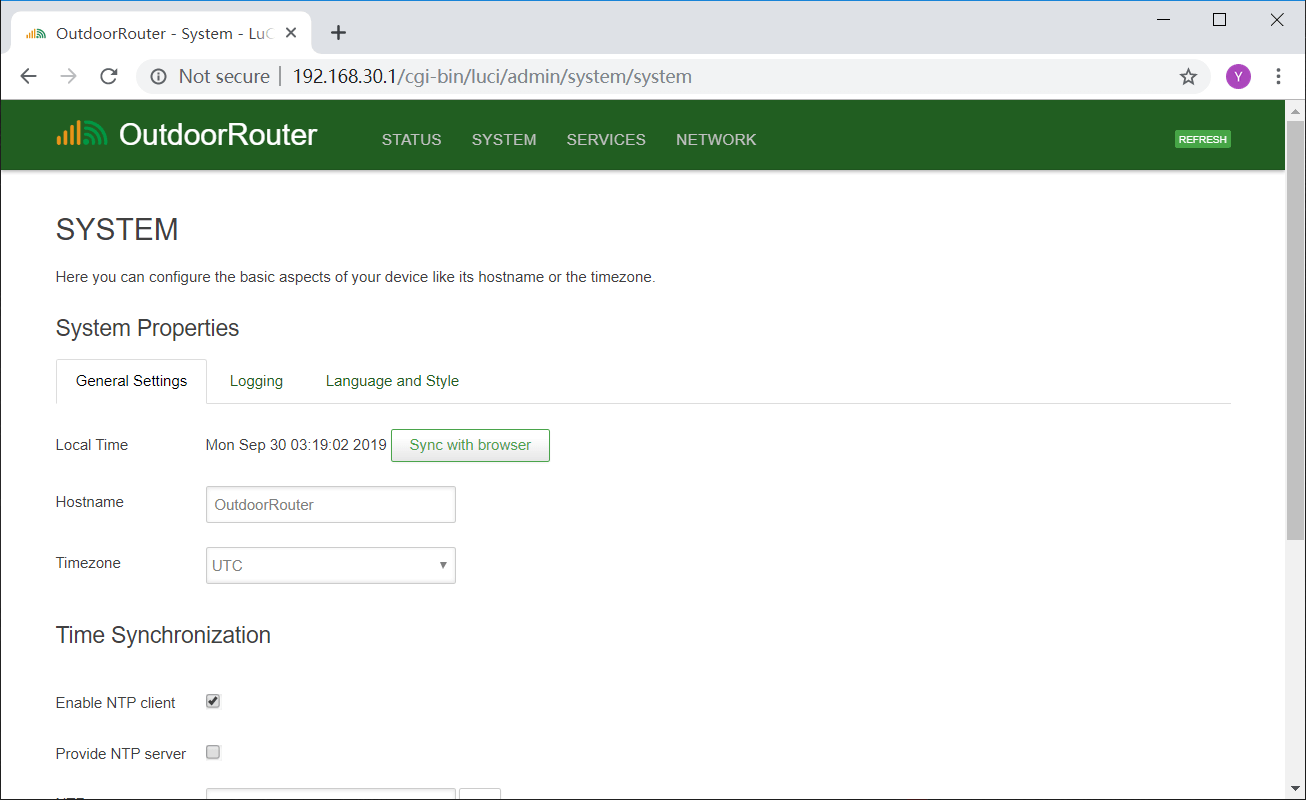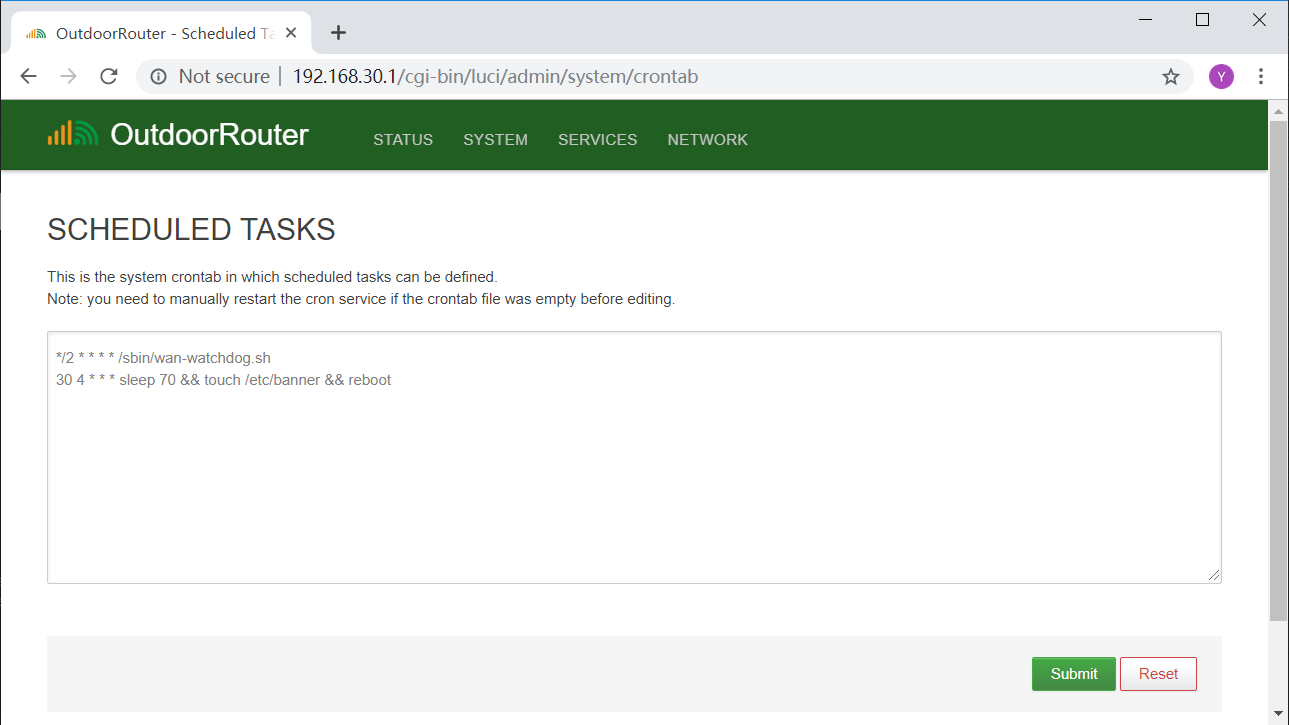4G-Router Solutions, Firmware OpenWrt, Guidance EZR30 Series, Technical Benefits
Scheduled Tasks – Auto Reboot
Reboot the 4G router can solve the Internet connectivity issues and improve the security level.
The Internet provider assigns a temporary IP address and can be changed when timeout if the router does not catch the change, the Internet connection might become slow. The same can happens if too many devices connected to the 4G router. During a reboot, 4G routers found channels with less traffic and raising the performance speeds.
To manually reboot the router, you can unplug and then re-plug the power supply or execute the reboot command on the firmware admin panel. To schedule automatically reboot the 4G router, please follow the below steps.
The 4G router has built-in cron system and enabled by default.
- Login web admin at 192.168.30.1.
- Go to “System / System” and check if the router timezone is correct. You can also click the button “Sync with browser” to sync the router time to be the same as your web browser.
- Go to “System / Scheduled Tasks” and add below scripts.
30 4 * * * sleep 70 && touch /etc/banner && reboot
Note: Above script is to reboot at 4:30 am. If you need the 4G router to reboot on 10:20 pm, change 30 4 to 20 22. To avoid infinite reboot loop, wait 70 seconds. So the 4G router reboots at 4:31 am.
You can also add and edit the cron job with command crontab -e after access the router via SSH or using the web terminal (available on EZ3OR1.31 or later versions).
* * * * * command to be executed
- - - - -
| | | | |
| | | | +----- day of week (0 - 6) (Sunday=0)
| | | +------- month (1 - 12)
| | +--------- day of month (1 - 31)
| +----------- hour (0 - 23)
+------------- min (0 - 59)