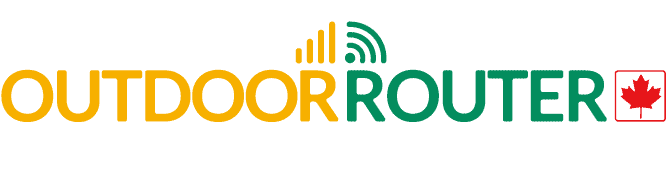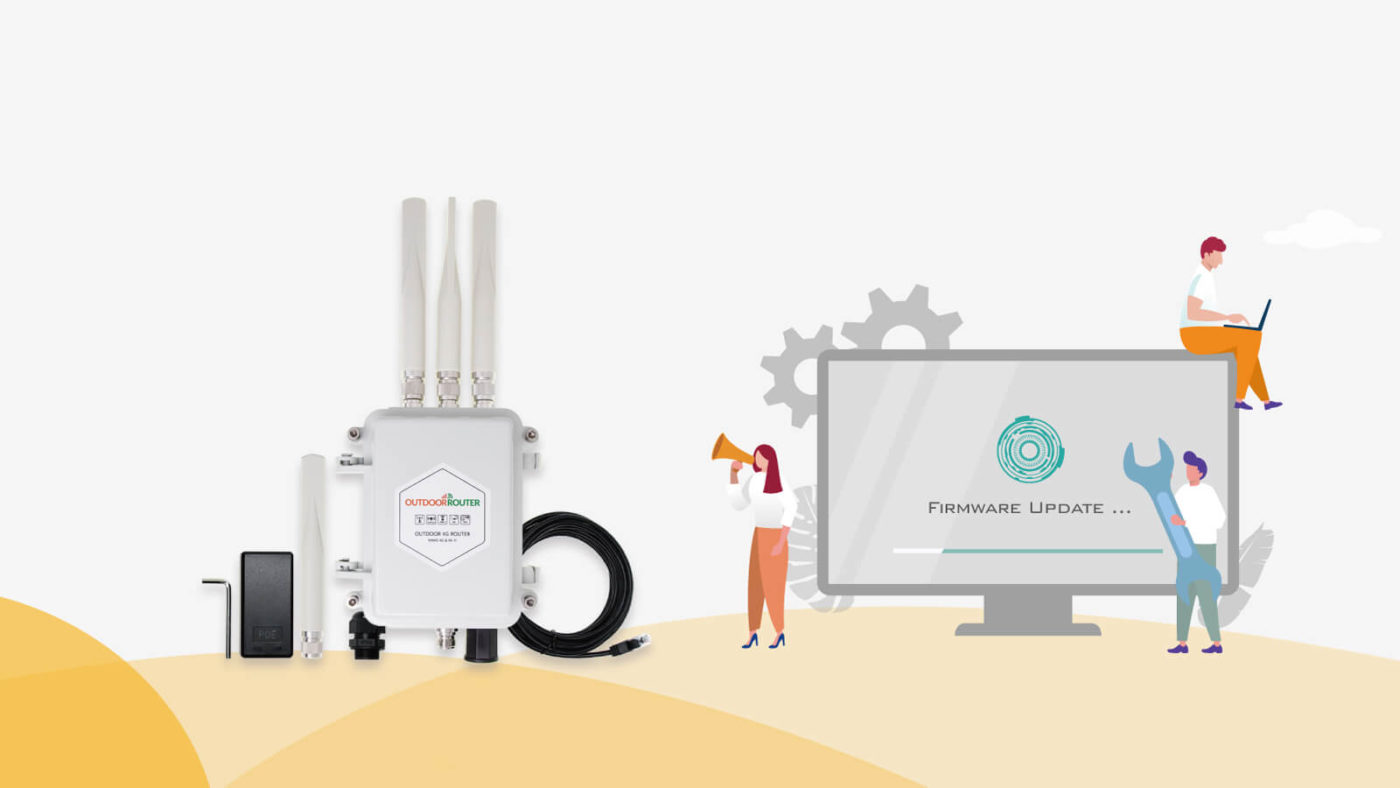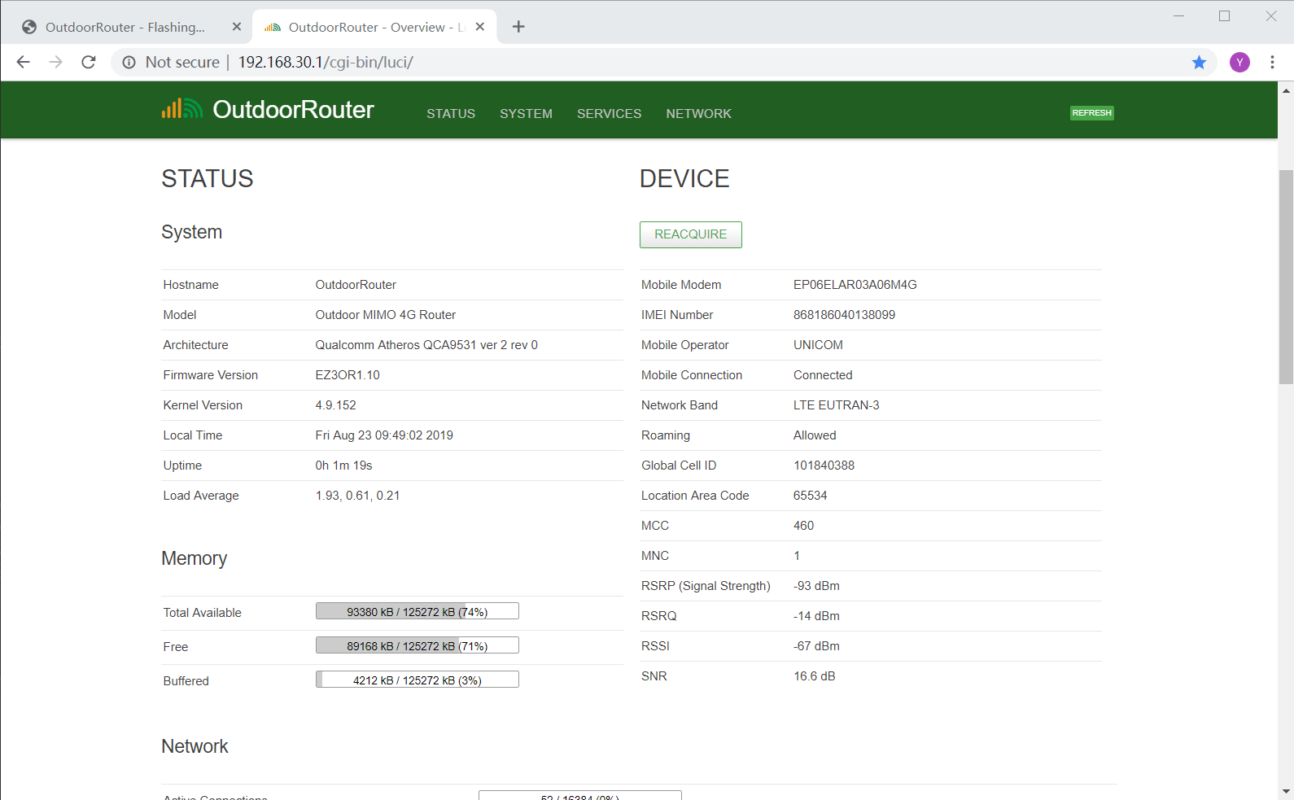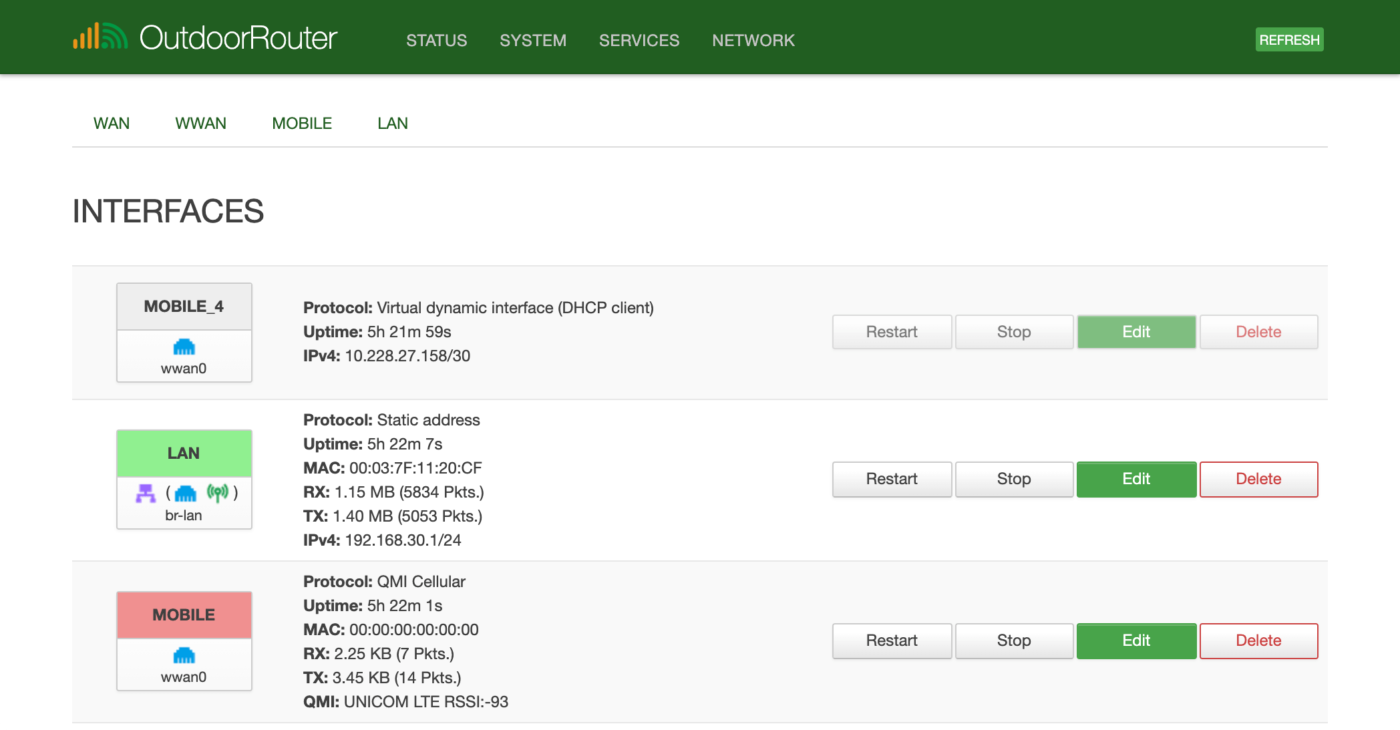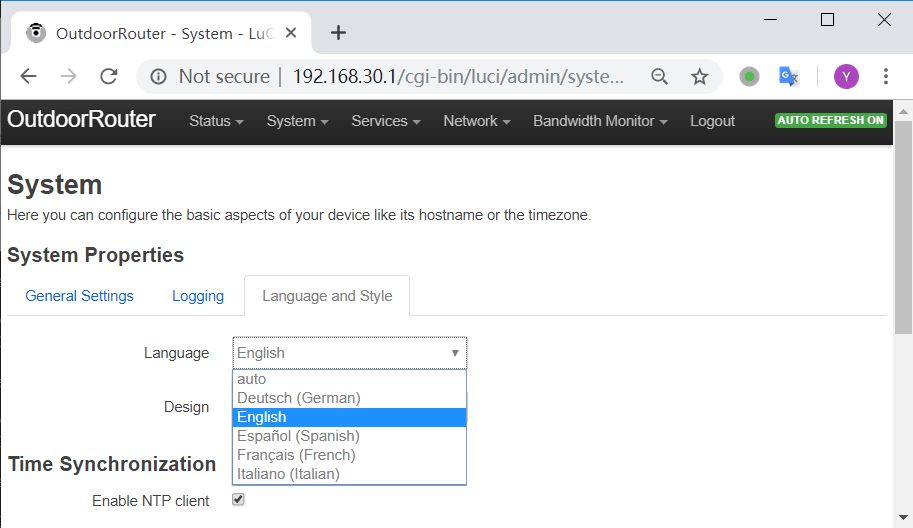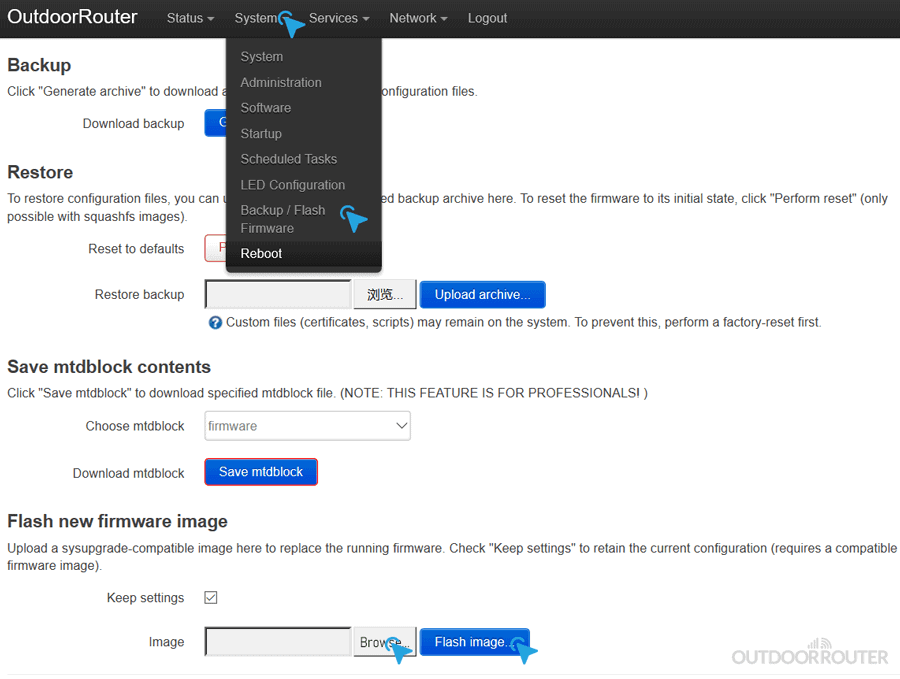Firmware OpenWrt, Guidance EZR30 Series
EZR30 Firmware Update Log and Update Tutorial
EZR30 Series Outdoor 4G MIMO Router
EZR30 series outdoor 4G router uses 650MHz Qualcomm Atheros QC9531 CPU, 128MB memory, and 16MB flash memory to bring you stable and fast speed working performance on both 4G mobile and 2.4G Wi-Fi.
Built-in mini PCIe standard mobile modem socket, it can work with various mobile modems to support universal 2G 3G and 4G mobile phone networks.
Powered by opensource firmware of OpenWrt, you have the full access rights on the 4G router device.
Updated Features
- Added device information on the front page of “Status/Overview”.
The device information including modem model, IMEI number, details of mobile signal strength, etc. - Improved the speed rate of the default WiFi SSID.
- Added QMICLI command support.
- Added QoS traffic control.
Please contact us to get the updated firmware package.
Legacy Versions
- OpenVPN client APP is included;
- Open source code on GitHub;
- The latest OpenWrt v18.06.2 (official version);
- Keep mobile connection alive and redial automatically;
- Multiple languages – including: English, German, Spanish, French, and Italian.
Please contact us to get the updated firmware package.
- The latest OpenWrt v18.06 (snapshot version);
- Optimize physical Reset button;
- Optimize rollback under Wi-Fi connection;
- Router gateway change to 192.168.30.1 to avoid conflict with other network devices.
- Upgrade from OpenWrt v15.05 to the latest OpenWrt v18.06;
- Upgrade mobile connection protocol from PPP to QMI, 30~50% faster speed;
- Integrated mobile connection status (on the section of 4G mobile interface), real-time status of the mobile operator, mobile network type, RSSI mobile signal strength (in dBm);
- Built-in OpenVPN and Dynamic DNS (DDNS);
- The optimized physical interface settings for LAN and PoE connections;
- Pre-built hardware drivers for Sierra MC7455 modem (use in America).
IMPORTANT
Suggest connecting to the outdoor router with LAN cable instead of Wi-Fi.
Ensure DO NOT disconnect the power supply while flashing the firmware!
- Log in router admin. Click “Backup / Flash Firmware” under “System” on the top menu;
-
Upload the firmware package by click “Browse…” on the section of “Flash new firmware image“, then click “Flash image…“.
- Click “Proceed” on the page of “Flash Firmware – Verify“.
- Wait for 3 minutes until the router flashed the new firmware and reboot. Log in router admin at gateway IP address 192.168.30.1. The default password is root or admin.
SSH Update Tutorial
Require software: WinSCP & PuTTY
You can download them from their official website with free.
Suggest upgrade on Windows computer.
Suggest connecting to the outdoor router with LAN cable instead of Wi-Fi.
IMPORTANT
Ensure DO NOT disconnect the power supply during flashing the firmware!
- Turn on EZR30 outdoor router. Connect to Windows computer by LAN cable. Open browser and access router admin page.
- Open the software of WinSCP. Input parameter on the login page:
Protocol: SCP (default)
Hostname: 192.168.1.1 (router IP address)
Port: 22
Username: root (router admin user’s name)
Password: root (router admin password)
Click loginIt will pop up a warning page on the first login. Click “Upgrade”.
- Router files list in the right column. Access the patch of /tem.
Upload or drag the firmware file end with .bin to the patch of /tem - Open the software of PuTTY. Input connection parameter as below:
Hostname: 192.168.1.1 (router IP address)
Port: 22
Click “Open”.
It will pop up a warning page on the first login. Click “Yes”. - On the PuTTY terminal
Login as: root (input router admin user’s name)
[email protected]’s password: root (input router admin password) - Input below command to start to flash the new firmware. Make sure use the correct file name, for example “oplk1903.bin”.
mtd -e firmware write /tmp/oplk1903.bin firmware - The return value is “Writing from /tmp/oplk1903.bin to frimware …”
Wait a few 3~5 minutes until return “root@openwrt:~#” - Now you can access the router admin with below data
Router IP address: 192.168.1.1 (router IP address)
User’s name: root
Password: root or admin